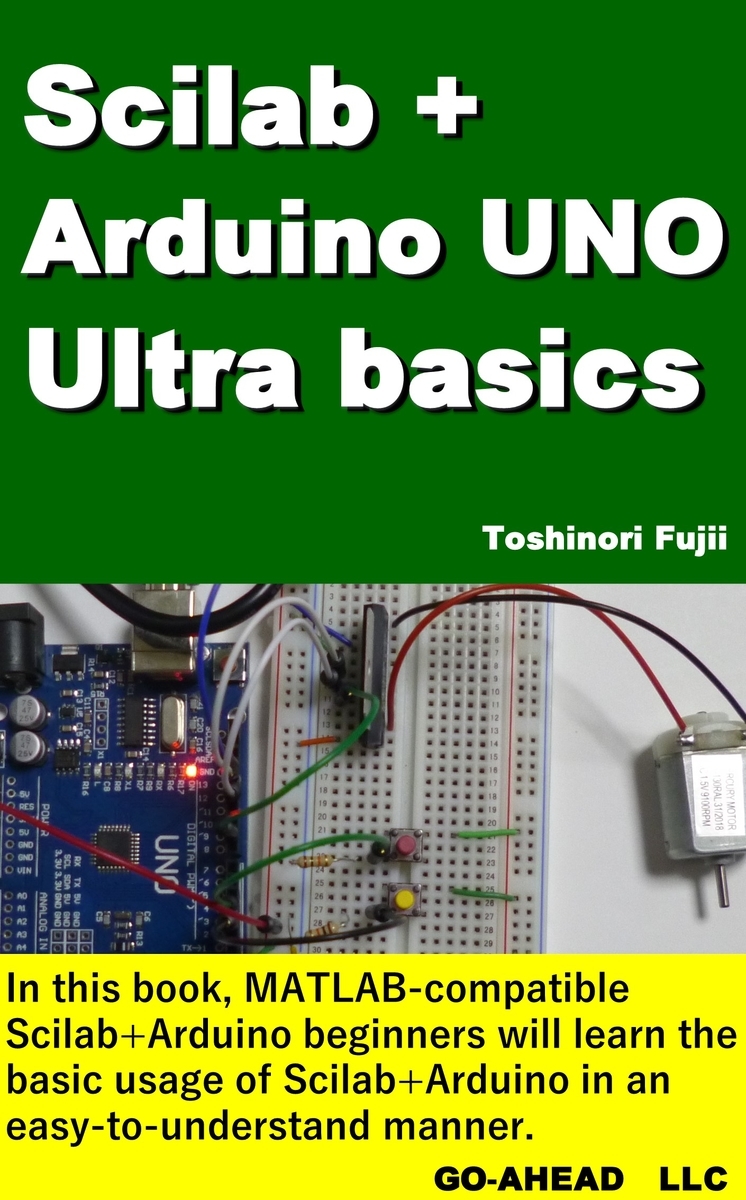GO-AHEADの書籍(The Best Way to start Scilab + Arduino UNO)
|
The Best Way to start Scilab + Arduino UNO Amazon Kindle版 |
This is a very beginner book on Scilab+Arduino for MATLAB beginners who are going to work on Scilab+Arduino, which is a free software and highly compatible before using MATLAB. MATLAB is a high-performance programming language for scientific and engineering calculations. In recent years, AI tools have been introduced that can perform both basic and advanced calculations and are becoming essential tools for AI learning. However, they are expensive to purchase individually. Therefore, we assume that you will first study with Scilab, which is MATLAB compatible software, and then introduce MATLAB. Both MATLAB and Scilab were originally created to handle matrix calculations easily. Later, functions such as GUI and graph drawing were added, and it is used not only in the fields of electrical engineering, mechanical engineering, mathematics, physics, and information, but also in the humanities, such as economics and statistics. Although it is often avoided because of its high cost and difficulty for beginners, MATLAB has been adopted by companies and other organizations due to its powerful computing capabilities and graphical GUI, and there is no reason not to use MATLAB. However, MATLAB is expensive, so we decided to practice with the free software Scilab first. In addition to Scilab, there is also free software that has the same functionality as MATLAB, such as Octave. Octave, in particular, is compatible with MATLAB. In this book, MATLAB-compatible Scilab+Arduino beginners will learn the basic usage of Scilab+Arduino in an easy-to-understand manner. The operation in this document has been confirmed with Scilab 6.1.1. CONTENTS 1.Introduction 2.Basic Scilab operation 3.Arduino UNO 4. Experiments with Arduino 5. Xcos References
|